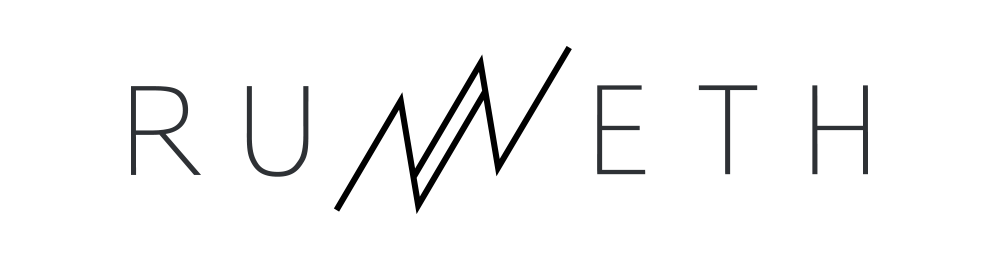LinkedIn Limber Up
THE JANUARY JUMP: TASK 6
Welcome to Week 2 of the January Jump. Today we are going to limber up with LinkedIn.
We will be covering several LinkedIn-focused tasks during the January Jump, and we will pull them all together into a single profile update towards the end of the Jump.
For now, let’s get your LinkedIn Profile, and your Settings, set up properly so that you are in control of what you publish and when.
*Haven’t joined yet? Sign up now to receive the January Jump emails in your inbox*
Today’s Task
LinkedIn Limber Up
Over the past few years, LinkedIn has become increasingly important for anyone who is working and for anyone who would like to be working or volunteering. It is no longer a place where you simply post a replica of your CV and then forget about it.
LinkedIn is now the world’s best indexed website, meaning that your LinkedIn profile is very likely to be at the top of the search results, and hence one of the first things anyone sees when they ‘Google’ your name. It is also one of the world’s biggest publishing hubs, with articles being published by world leaders, academics, celebrities, brands, charities, journalists, and people just like us who have something to share or say. Importantly, LinkedIn is the world’s biggest recruitment site, linked with many recruitment software platforms, and is also a key research tool for head hunters, recruiters and employers.
As mentioned in Task 5 of the January Jump, LinkedIn has expanded beyond being a Rolodex of ‘work’ contacts into a general networking tool, with most people also being connected with people that they know from other aspects of their life – from their brother-in-law to their dentist, from their college room mate to their wedding planner.
“Hang on, I Don’t Have a LinkedIn Profile Yet”
If you don’t already have a LinkedIn profile, now is the time to get one.
If you are already a LinkedIn user, please skip straight to the following section, ‘Limbering Up: Check Your LinkedIn Settings’.
If you still need to be convinced about joining LinkedIn, my article on the benefits of LinkedIn – even for people who aren’t currently working – might be useful.
Here is the LinkedIn Sign Up page you will need to get started. It is all very straightforward and it will take you through the process of creating your account step-by-step.
STOP once you have set up your account, before you start adding any information or photos. You should have a blank profile that only has your name on it. Then read the ‘Limbering Up’ instructions below to set up your account ready for future Jump tasks.
Beware if the programme asks for access to your Contacts or email address. Don’t do this yet. Once your profile is set up and looking great, you might decide that you want to reach out to more people. We’ll talk more about how to do this, and how to build your LinkedIn network effectively, later in the Jump.
Limbering Up: Check Your LinkedIn Settings
Today we are going to ensure that your LinkedIn profile is set up properly so you can make the best use of it during, and after, the January Jump.
During the Jump, you are going to update your LinkedIn photo (not quite yet, hold your horses!), create or improve your personal summary, research people and businesses on LinkedIn, and more. But before we do any of that, we need to make sure your settings are correctly set up.
1. Open Your LinkedIn Profile
Go to your Linkedin Profile. Please hold yourself back from doing anything other than the steps outlined below.
Do not accept any outstanding invitations to connect.
Do not ask anyone new to connect with you.
Do not start updating your profile.
Do not add your new photo.
Not yet!
The trick with LinkedIn is to be able to edit your profile in private – without notifying your network every time you make a tiny change. And then, only once you are happy with it, publishing it to your network – so that they see only the finished product.
I will talk you through how and when to make your updates so that they have the most positive impact for you.
2. Set your Privacy Settings
There are now a myriad of settings that you can adjust on your LinkedIn profile. You really have a lot of control over who sees your profile and what they see, and how much someone else sees about you when you look at their profile.
All of the Settings are found on the menu that drops down from your small profile picture icon in the top header.
Select Settings & Privacy, and then you will see that there are three tabs across the top: Account, Privacy and Communications. You may want to spend a little time going through all three headings, to ensure that you are happy with the way LinkedIn is set up for you.
Two specific things I recommend that you do now:
a. Turn off Notifications (“Sharing Profile Edits”)
Go to Privacy settings, and then scroll down a few rows until you see ‘Sharing Profile Edits’. Switch this button to “No” for now. What this means is that your network will not be notified of any changes you make, until you are ready to publish your changes.
b. Select your preferred Profile Viewing Options (i.e. Private Browsing)
You can select what other people see when you have looked at their profile. Sometimes it can be useful to let someone know that it is you who has viewed their profile. But most of the time when we are scanning other people’s profiles, we are conducting research or simply being a bit nosey. It is also not usually a great idea to let your competitors, colleagues, or childhood sweetheart know that you have been snooping on their profile.
For all these reasons, I recommend that you select Option 2 (Private Profile Characteristics) or Option 3 (Private Mode) here.
The result is that people will not see your name when you search for them or look at their profile.
LinkedIn takes a ‘tit for tat‘ approach on private browsing and, if you select Option 2 or 3, you will also not be able to see who has looked at your profile.
(For Premium (paid) LinkedIn account holders, LinkedIn says:
“Note: With a Premium account, you can browse in private mode and still see the list of people who viewed your profile in the last 90 days. This isn’t possible with a Basic (free) account. However, we always respect a member’s privacy settings, so even with a Premium account, you can’t view the names of private mode viewers of your own profile.”)
Important: Please keep in mind that private browsing is not something you can switch on or off on an hourly or daily basis. Or rather you can, but your privacy may not be protected in the way you might expect. If you change settings, LinkedIn won’t keep your short term private browsing private. If you decide to switch to Option 1 after having been browsing using either of these private modes (option 2 or 3), LinkedIn will treat all your searches during the last 90 days as if you had searched for them using Option 1.
3. Claim your personal URL
When you set up your Linkedin profile, LinkedIn would have assigned you a URL (a web page) that usually looks something like: www.linkedin.com/in/alex-bloggs-14399280. Random numbers are added after your name to ensure that your URL is unique.
But these numbers make the URL very long, hard to remember or say, and it can look messy on your CV and on any printed materials like business cards.
The good news is that you can claim your personal URL. Most people simply opt to remove these random numbers: e.g. www.linkedin.com/in/alex-bloggs. Or, if your name has already been taken, you might need to add a keyword or search term (e.g. “data scientist”) or a location (e.g. “London”).
I do not recommend adding your year of birth or any combination of numbers that might look like a birthday or date of birth.
You can edit your URL on your Profile page, on the top right-hand side of the page.
So now you are all set up and ready for our next LinkedIn tasks.
Coming up in the January Jump… Tomorrow you’ll be setting up your first meeting and you’ll be ticking off a personal task later in the week.
Find out more about the January Jump, and catch up tasks, on the January Jump Homepage.
Join in the January Jump Conversation
Ask a question or let us know how you are getting on with your January Jump.
If you would rather ask your question privately, email us with the word “private” in your email title. We aim to answer all questions publicly (because someone else will probably be wondering the same thing) but we can do so without using your name.
Sorry we cannot provide legal advice or bespoke career advice as part of the Jump.
Please contact us separately if you would like to enquire about these services.
Already joined the Jump? We’re delighted to have you on board. Please ensure you have confirmed your email address (you should have received an email from us, which you need to click).
How about inviting some friends to join you? Research shows that people who talk about their goals are much more likely to achieve them. Signing up for the Jump is a fantastic first step. But what about inviting a friend or two to join you – to nudge you along and help celebrate at the end?
Want to share the Jump with your workplace or network? Great! Please get in touch and we’ll help you to spread the word.